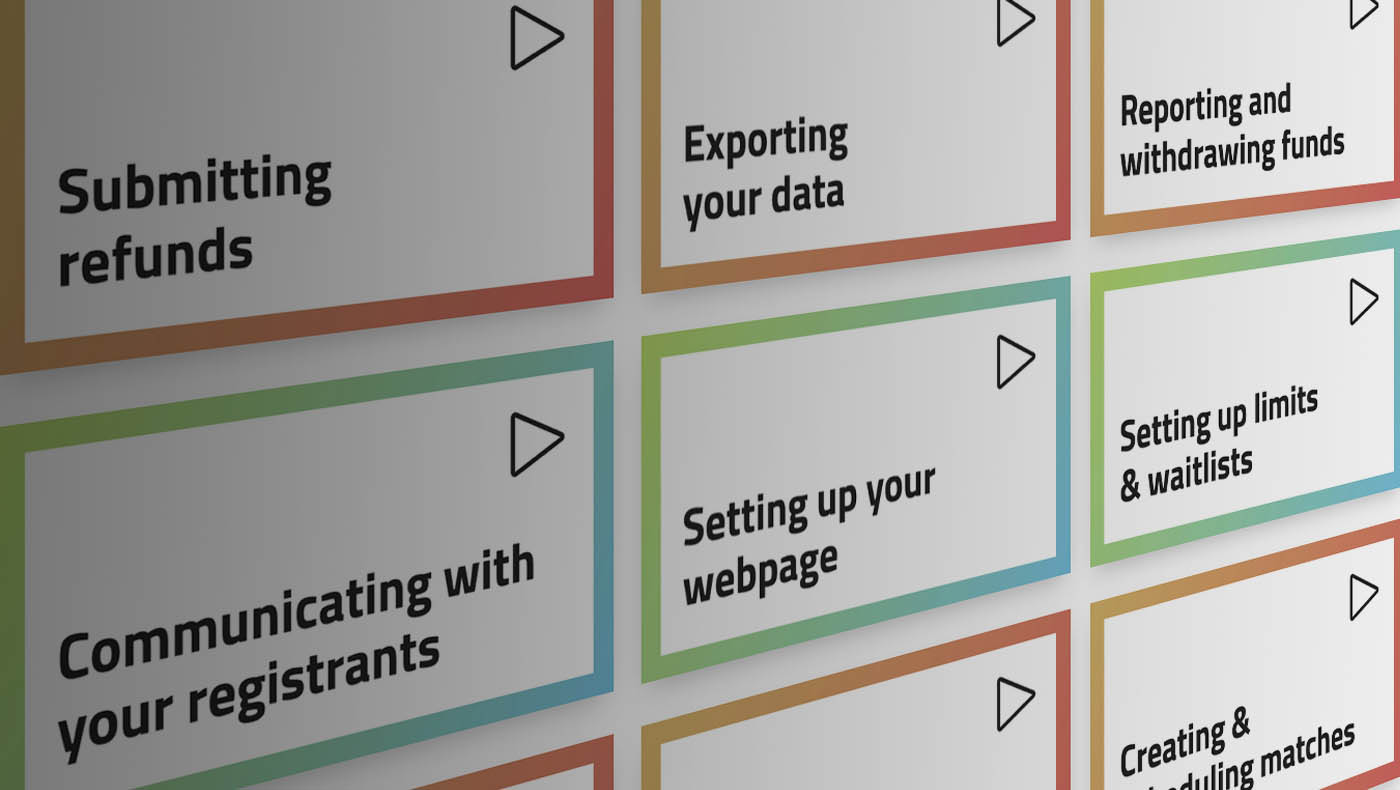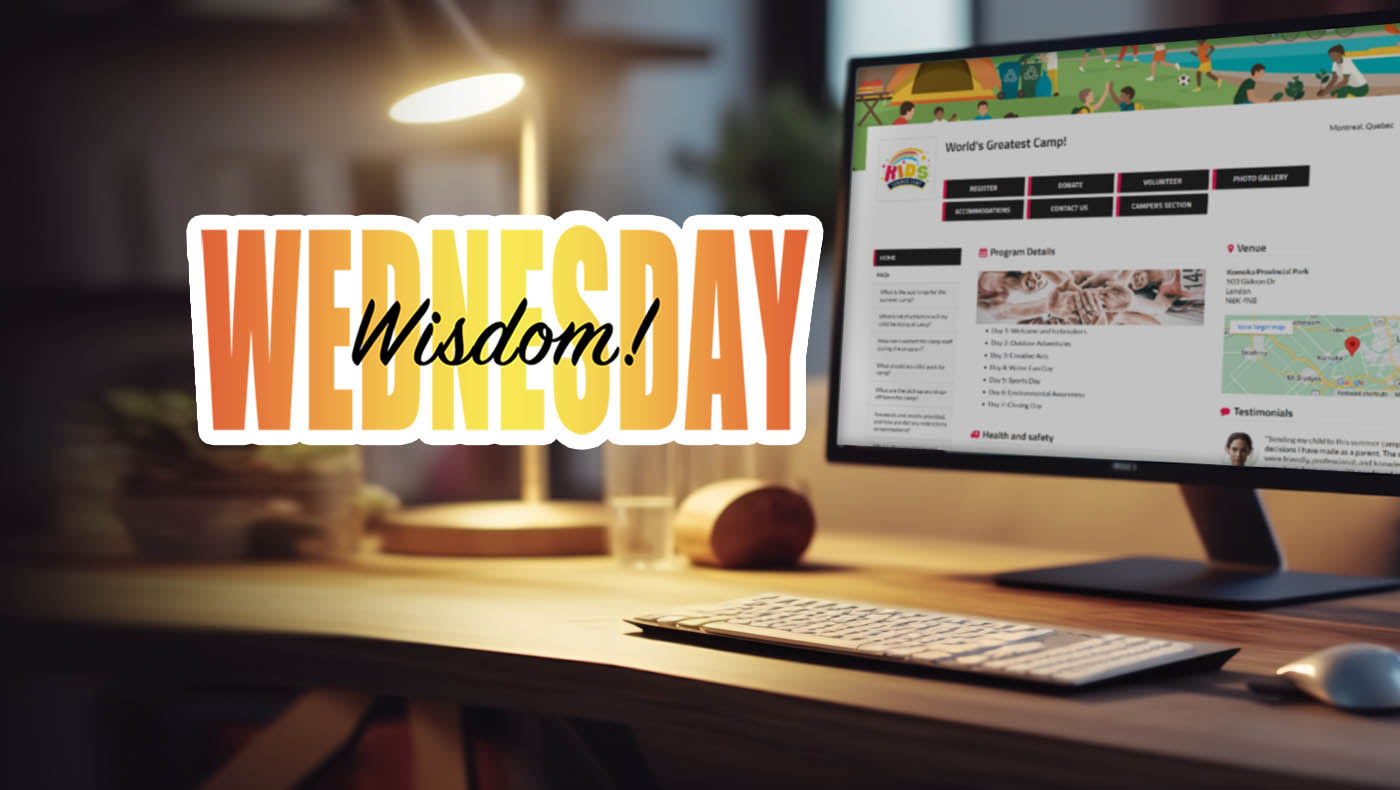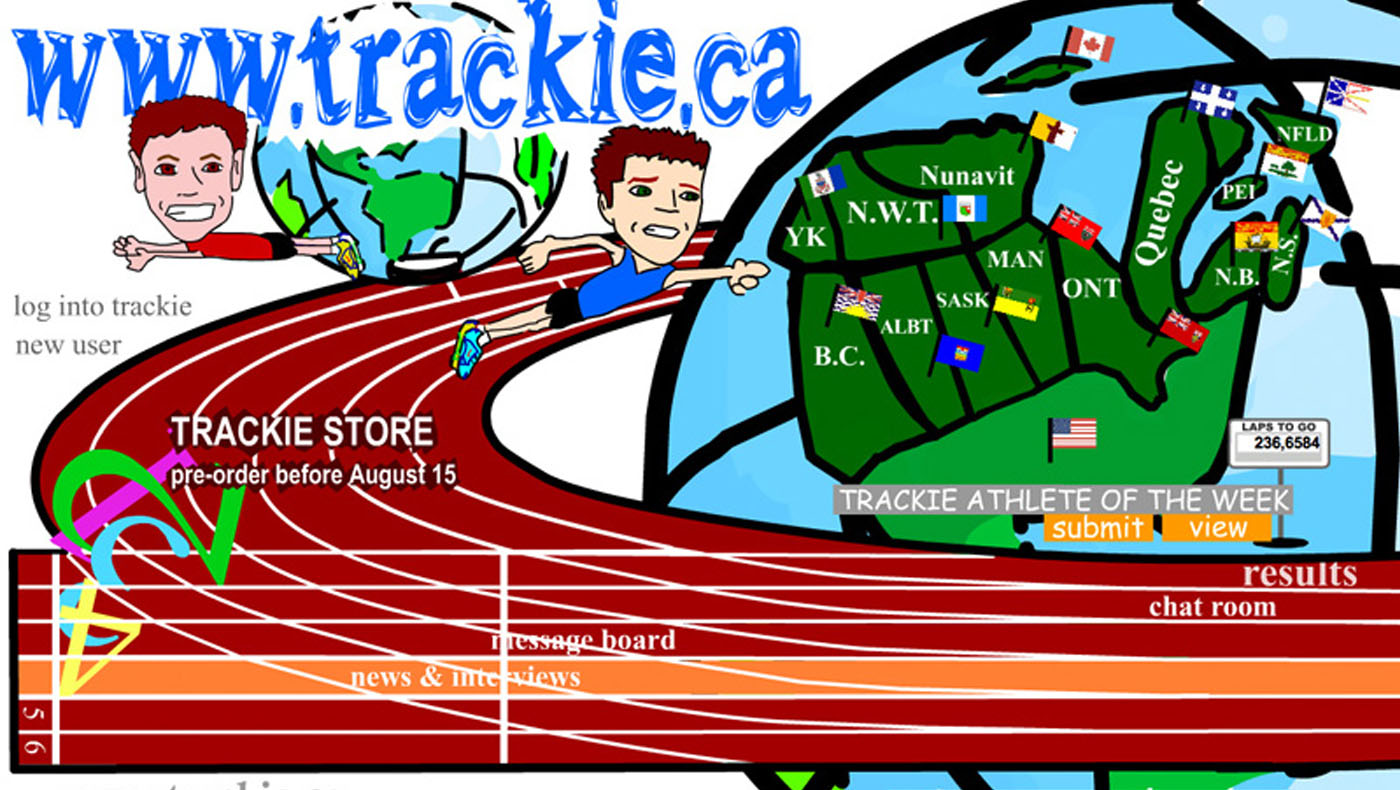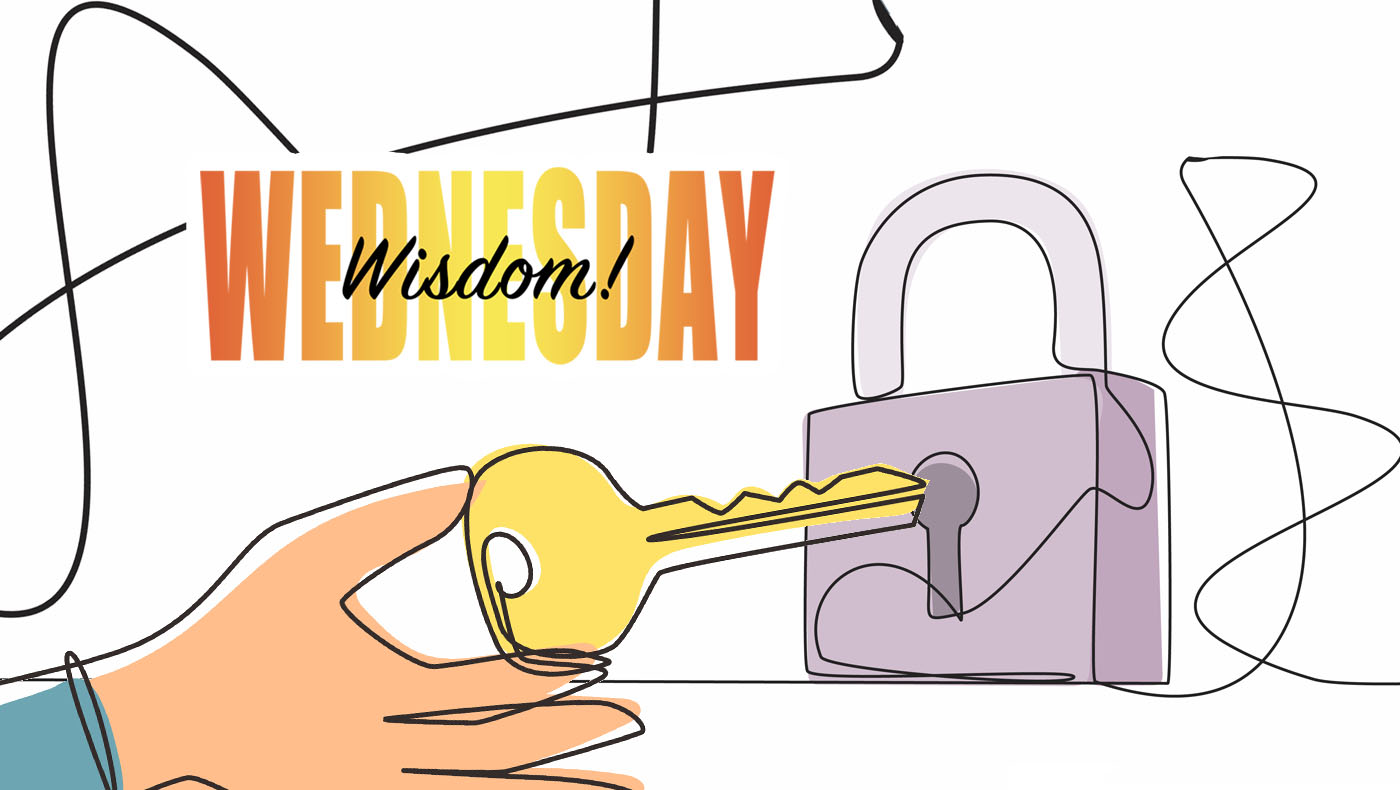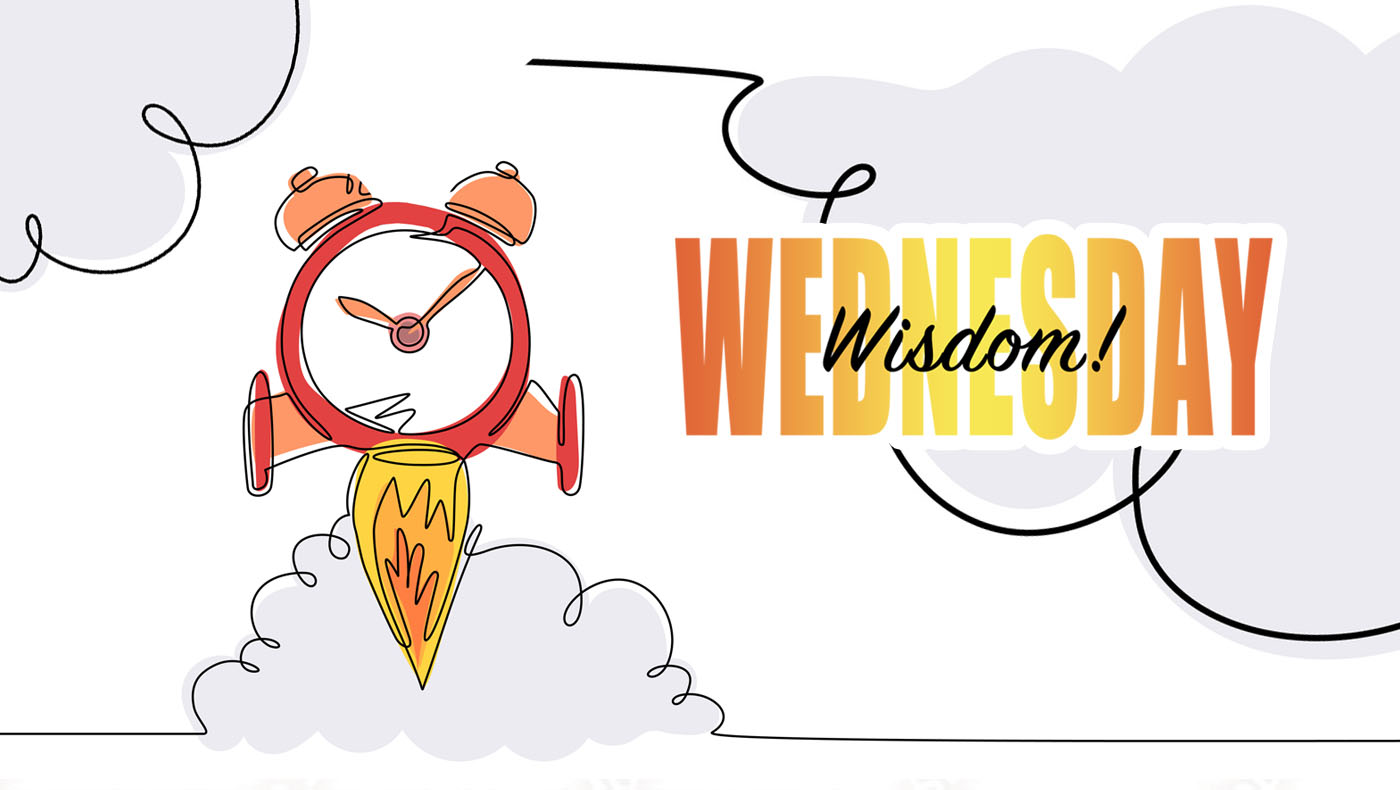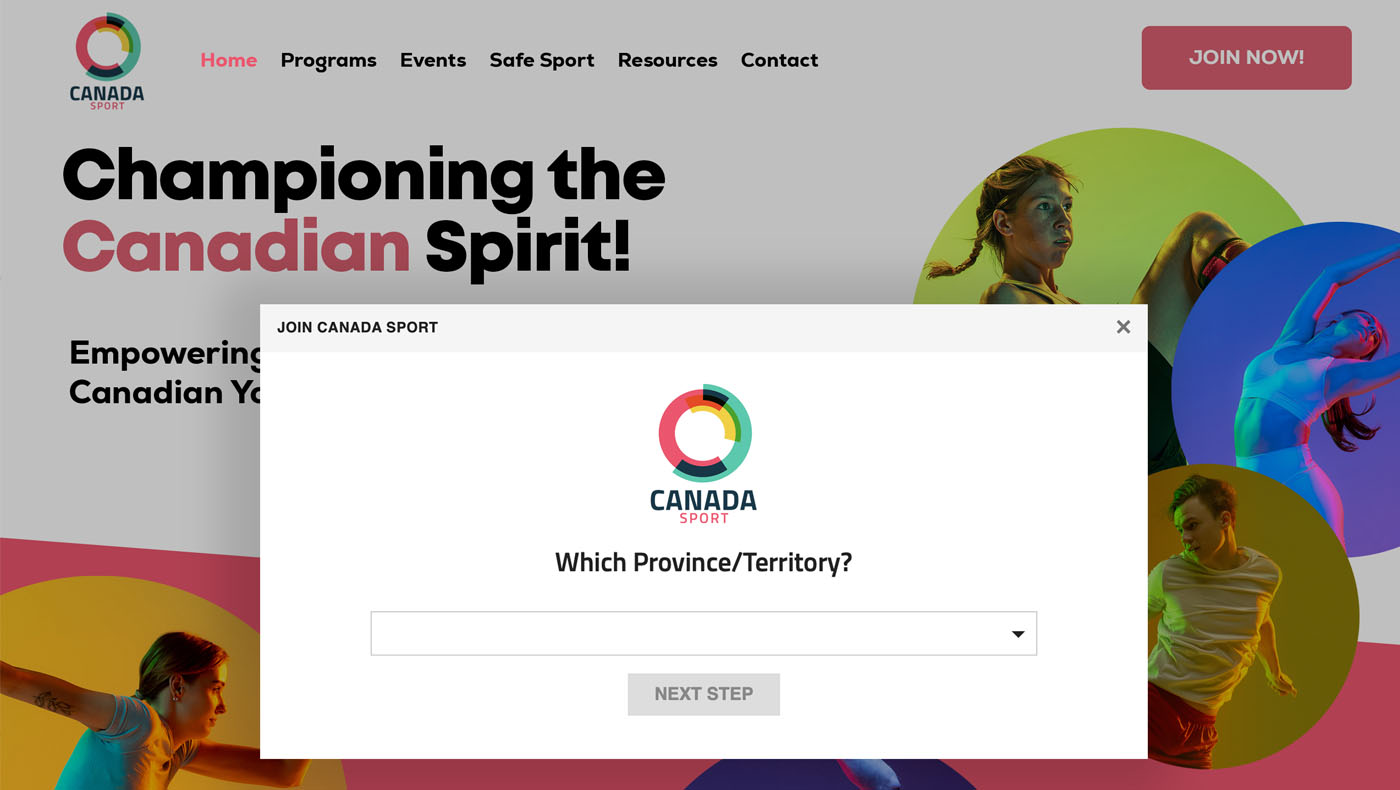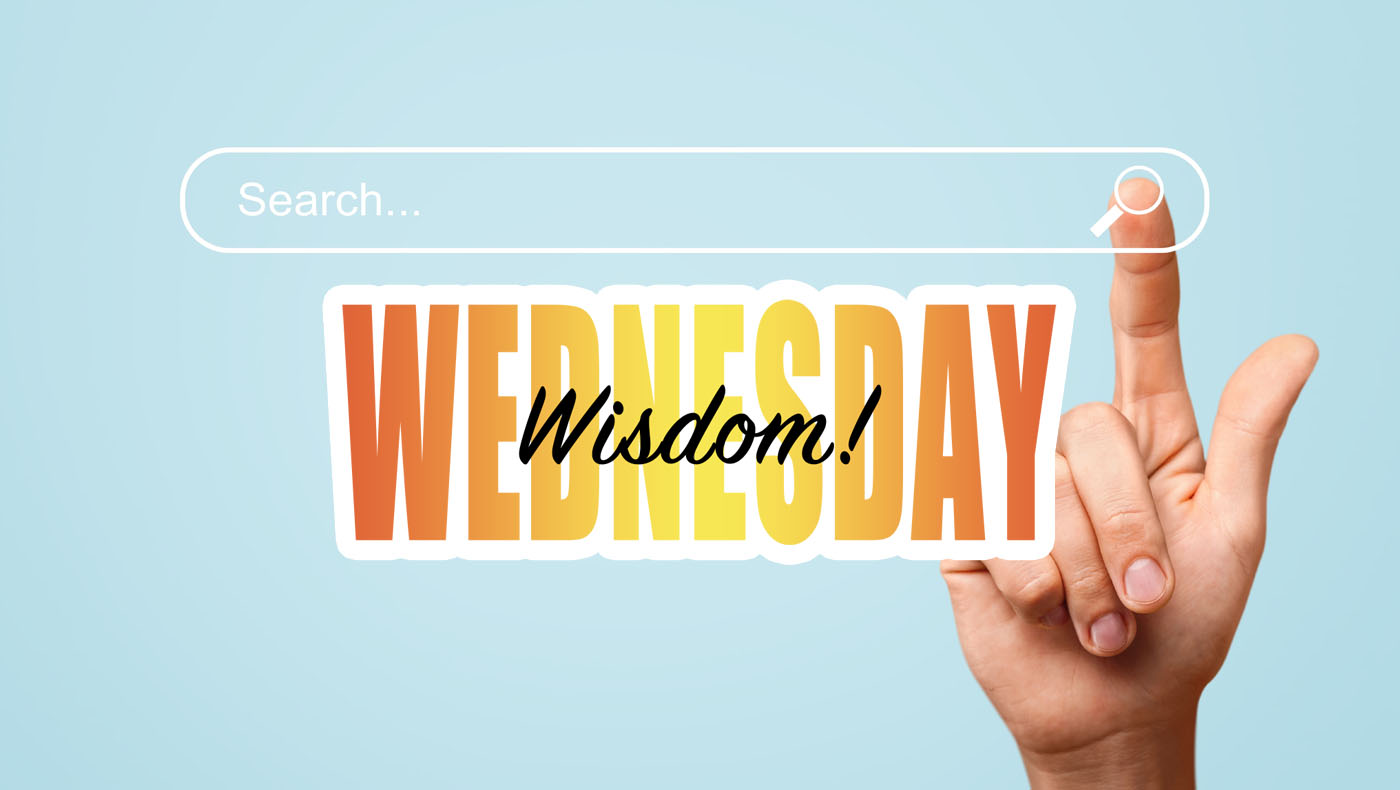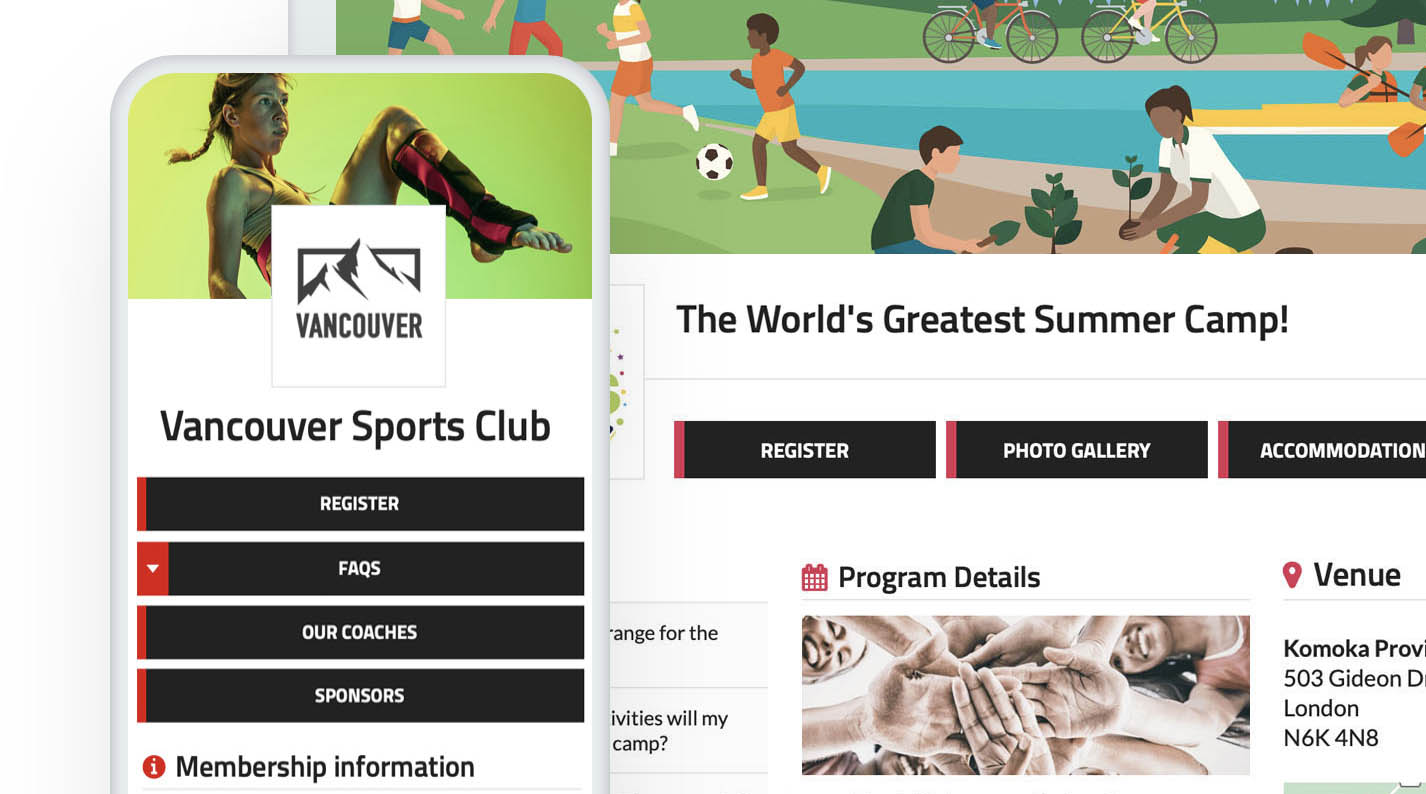In this edition of Wisdom Wednesday, we'll be presenting 10 updates that have been integrated into our new system. This information will help in uncovering the improvements we've made since transitioning from our old system to the new one.
1. Individual Events/Division Checkbox Format
Our new system provides you with the ability to change the default drop-down menu format for the individual event/division to checkboxes. This can be a more user-friendly format for your registrants, depending on the type of event you are hosting!
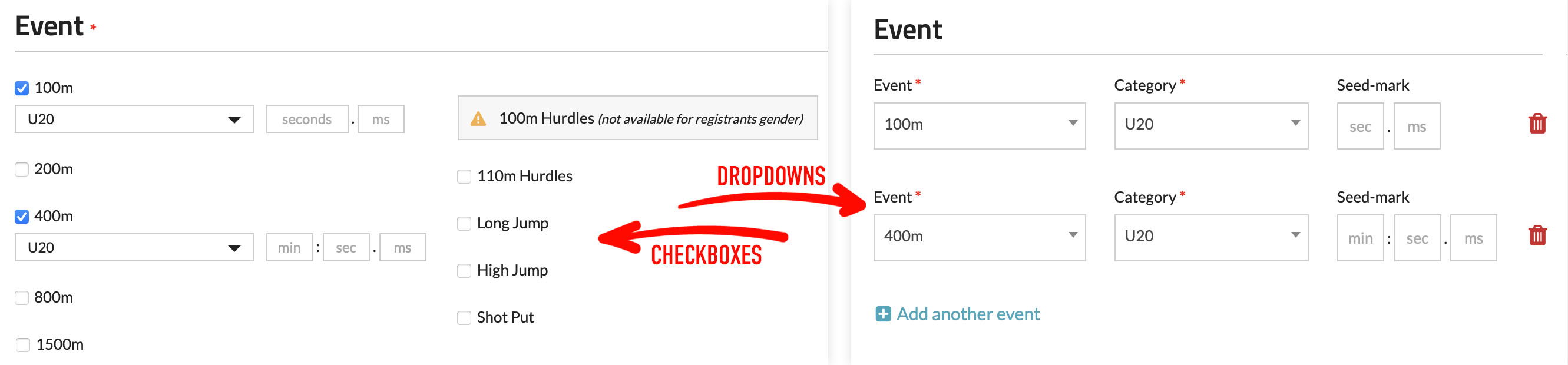 You can now choose between using checkboxes or drop-down menus for your individual events/divisions.
You can now choose between using checkboxes or drop-down menus for your individual events/divisions.
|
How to change the format
- Step 1: Log in to your account: https://www.trackie.com/login/
- Step 2: Click on the "My Events" section.
- Step 3: If your event has not been created yet, click on "CREATE EVENT". Otherwise, click on "Options" and then "Edit Settings".
- Step 4: Under "03: Event Information", click on the "Advanced Options" and check off the "Display as checkboxes" setting.
2. Registration Form Questions
When creating a registration form, all of your questions are now centralized in one place: the "Manage Questions" section. This feature allows you to add questions in a variety of formats, enabling you to collect specific data from your registrants effectively. Moreover, you have the option to include labels to better group related questions, set question width, character limits, and many other customizable settings. This ensures that the form looks and functions exactly as per your requirements.
Possible Question Types
• Numeric
• Datepicker
• Email Address
• Phone Number
• Postal/Zip Code
• Textarea (multi-line text)
• Province/State/Region
• Countries
• Radio Buttons
• Checkbox
• File Upload
• Label
Possible Default Questions
• First Name
• Last Name
• Gender
• Date of Birth
• Team
• Hometown
• School Grade/Year
• Profile Photo
• Individual Email
• Canadian Citizen
Below is an example of a registration form using many of the different question formats and settings (stop animation).
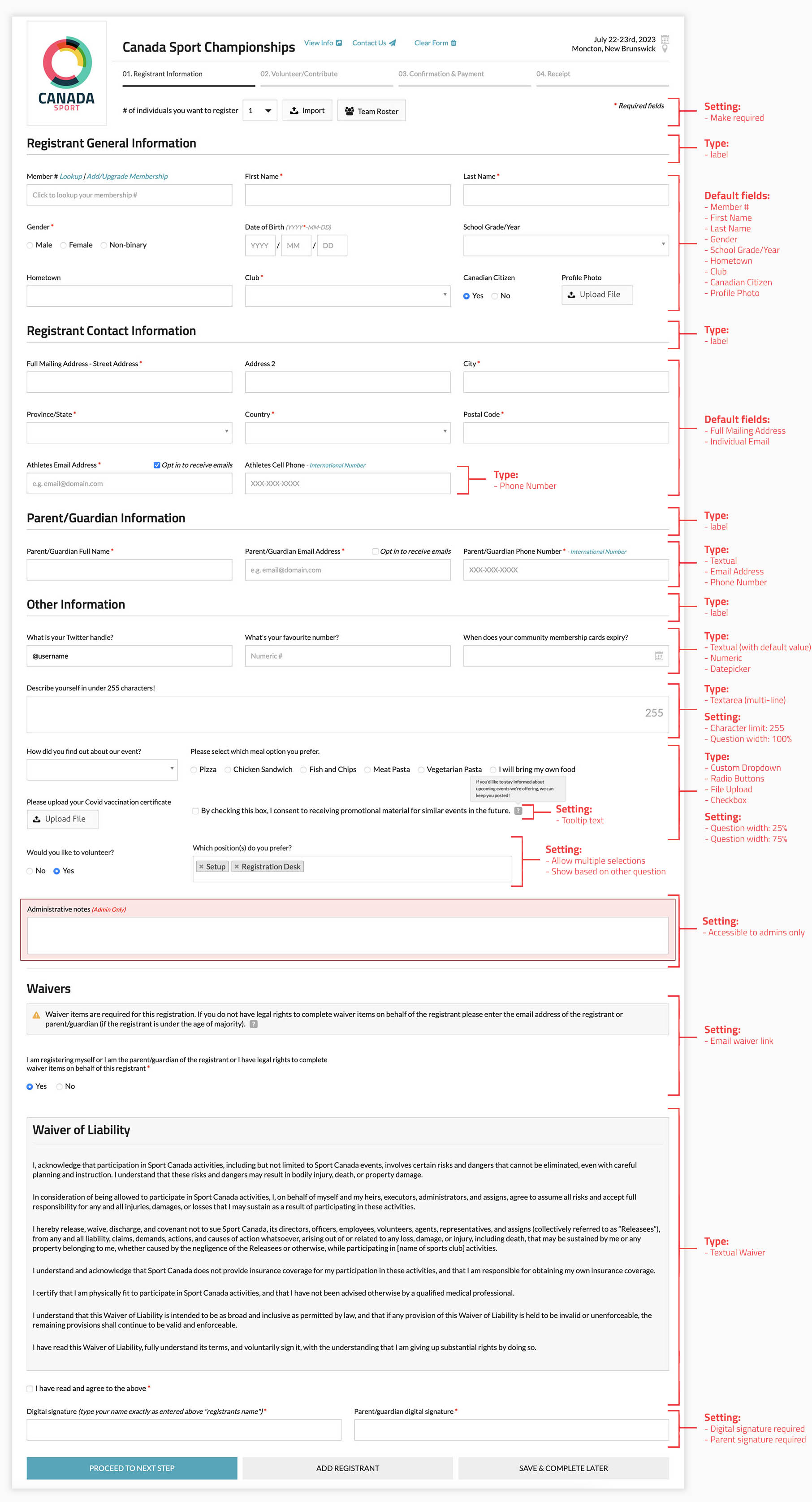
How to access "Manage Questions"
- Step 1: Log in to your account: https://www.trackie.com/login/
- Step 2: Click on the "My Events" section.
- Step 3: If your event has not been created yet, click on "CREATE EVENT." Otherwise, click on "Options" and then "Edit Settings".
- Step 4: Under “01: General Information”, click on the “Manage Questions” button. To learn more, visit our Knowledge Base.
3. Waiver Forms
You can now create simple or complex waiver forms in addition to your registration form. The waiver form creator uses functionality similar to that of the “Manage Questions” feature we discussed above. This means that along with your waiver text, you can also create inline questions within them if needed. Additionally, you have the option to have these waivers emailed directly to athletes and/or parents if a coach or club administrator is handling event registrations but doesn't have the rights to complete a waiver for the individuals they are registering.
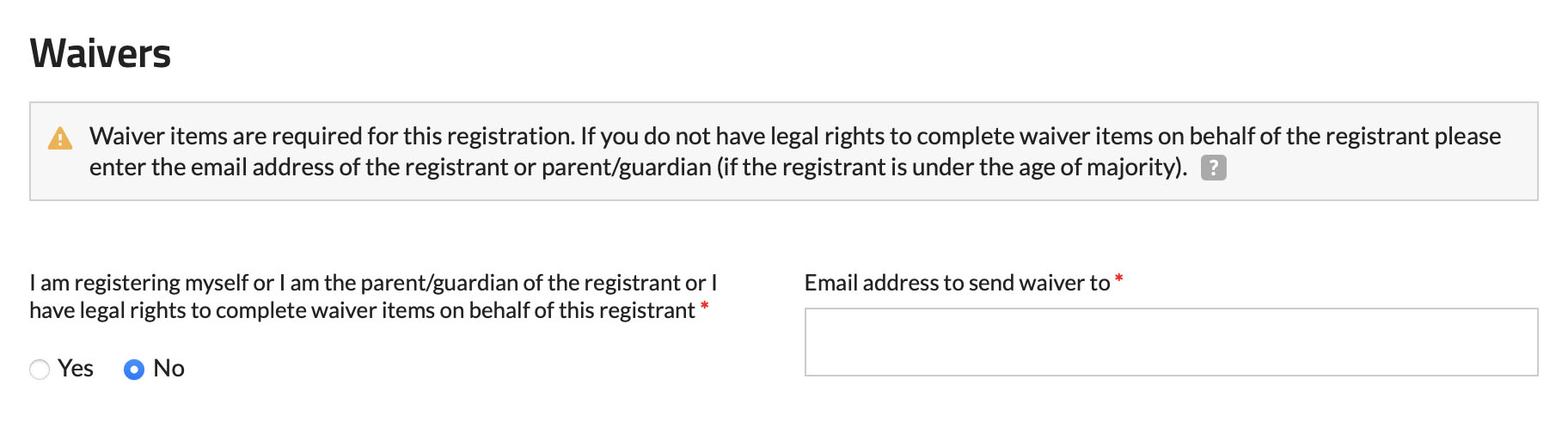 If the person registering doesn't have the rights to complete the waiver for an individual.
If the person registering doesn't have the rights to complete the waiver for an individual.
|
How to access "Wavier Forms"
- Step 1: Log in to your account: https://www.trackie.com/login/
- Step 2: Click on the "My Events" section.
- Step 3: If your event has not been created yet, click on "CREATE EVENT". Otherwise, click on "Options" and then "Edit Settings".
- Step 4: Under “01: General Information”, click on the “Waiver Forms” button. To learn more, visit our Knowledge Base.
4. Viewing Your Registrants
We have made it super efficient to view your registrants. We won't go into detail about everything, but we will highlight a few things we added.
Filtering
You can now create simple to very complex filters to ensure that you can find the registrant(s) you are looking for. For those complex filters, we provide you with the ability to save them, making it easier for you to load them again later.
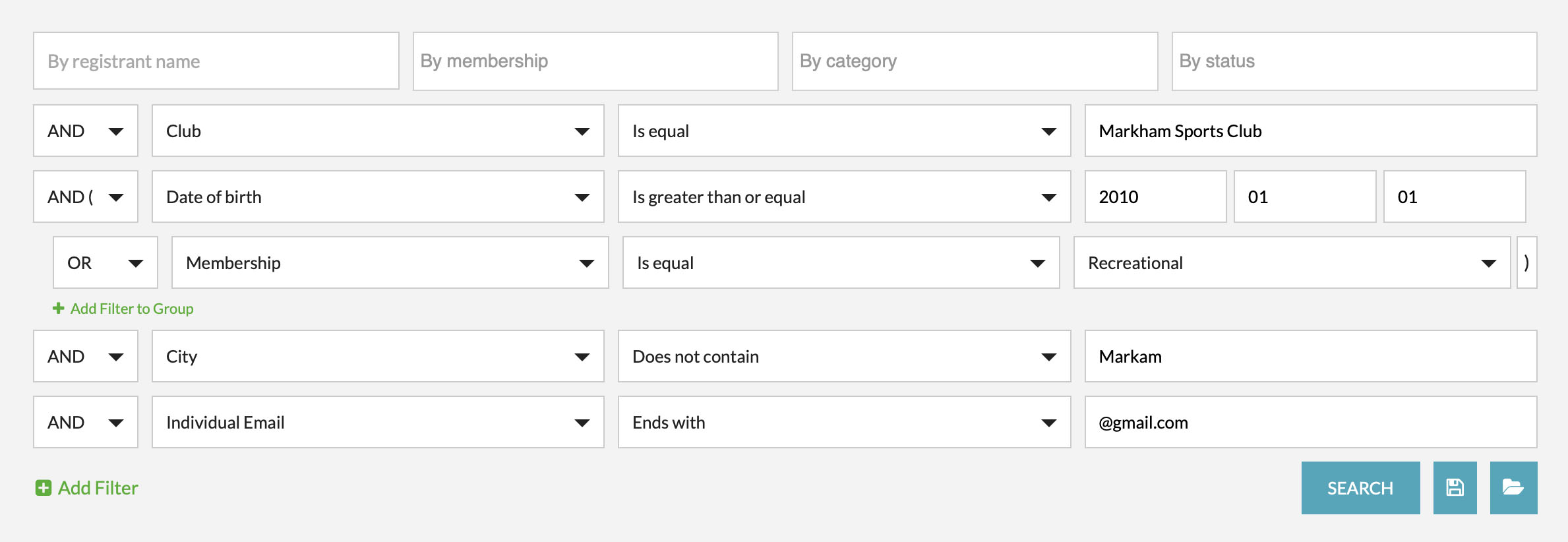 This filter would return registrants of the Markham Sports Club AND who have a date of birth greater than January 1, 2010 OR have a membership type of Recreational AND do not live in Markham AND have an email address ending in @gmail.com.
This filter would return registrants of the Markham Sports Club AND who have a date of birth greater than January 1, 2010 OR have a membership type of Recreational AND do not live in Markham AND have an email address ending in @gmail.com.
Data Table
You can now choose which data is actually displayed on the main registrants' data table as well as sort by each of the data table headers.
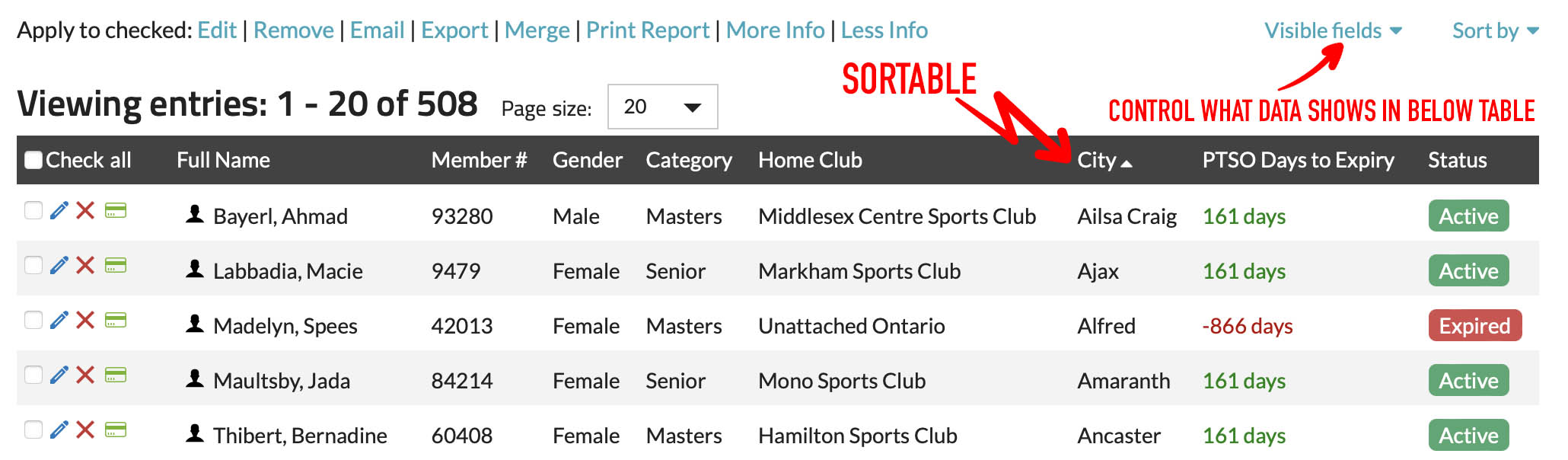 In this example, our visible fields include 'Full Name,' 'Member #,' 'Gender,' 'Category,' 'Home Club,' 'City,' 'Days to Expiry,' and 'Status,' with sorting based on the 'City' column.
In this example, our visible fields include 'Full Name,' 'Member #,' 'Gender,' 'Category,' 'Home Club,' 'City,' 'Days to Expiry,' and 'Status,' with sorting based on the 'City' column.
Expanded Row
The new system offers an incredibly simple method to expand registrants' data. By simply clicking on their data row, you can access additional information without the need to open a new window. You can also control what is visible in the expanded row in the 'Visible Fields' section mentioned above.
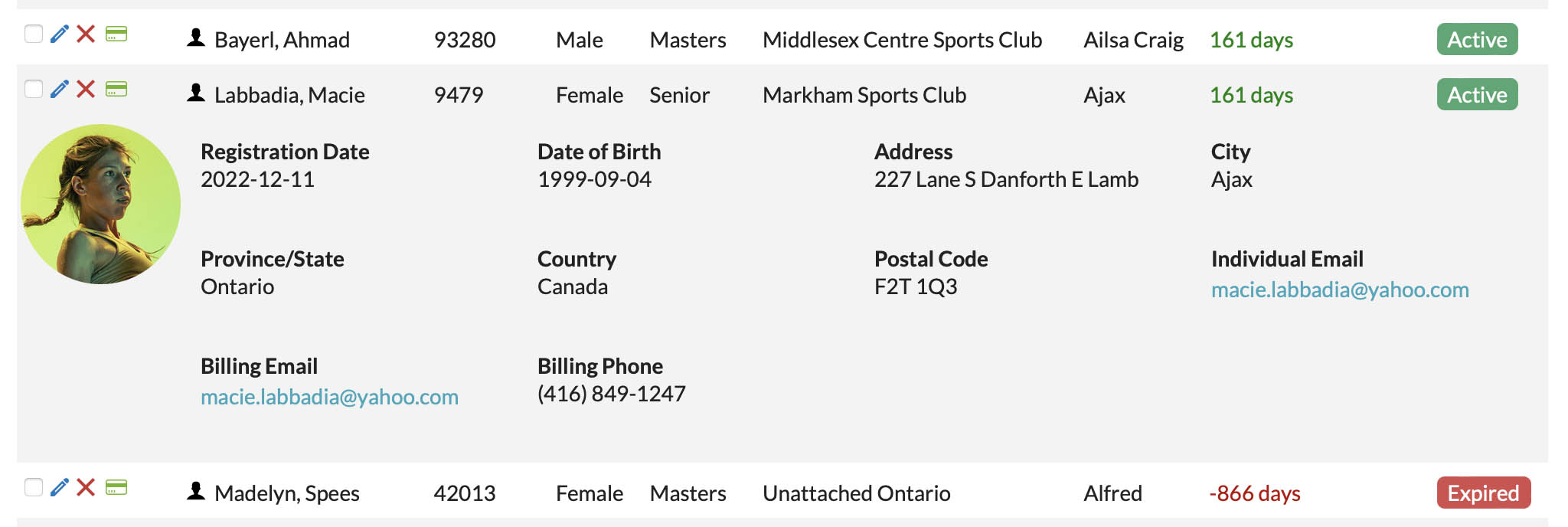 In this example, we clicked on Macie Labbadia to see more information on her registration.
In this example, we clicked on Macie Labbadia to see more information on her registration.
Learn MoreTo learn more about managing your registrants, please visit this section of our Knowledge Base.
5. Managing Administrators
Our new system allows you to grant full or partial admin access. This makes managing administrators and their specific roles easier. For instance, if someone needs to handle the 'Webpage,' you can grant them access to only that.
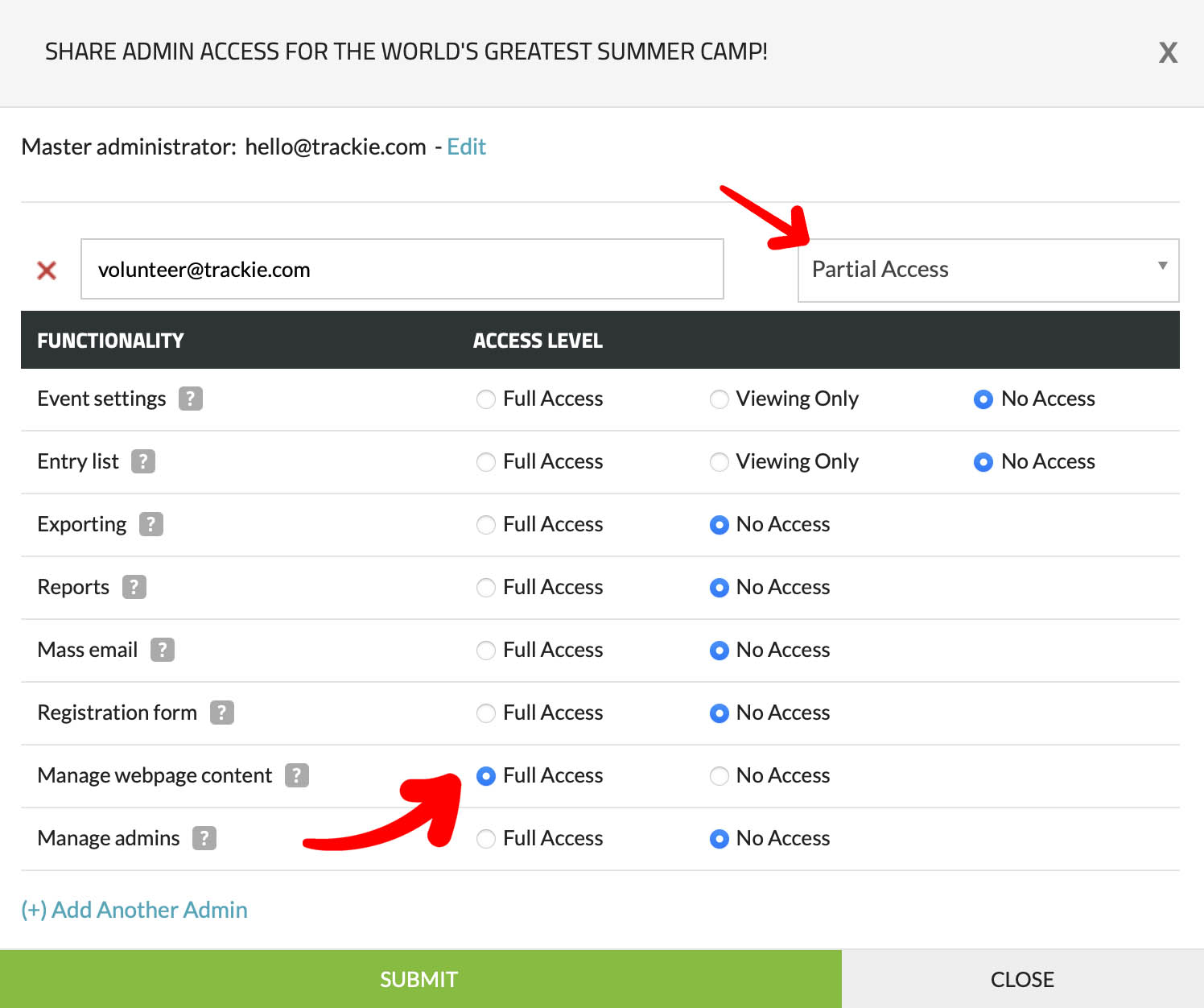 In this example, we are giving access to volunteer@trackie.com to alter the webpage content only.
In this example, we are giving access to volunteer@trackie.com to alter the webpage content only.
|
Learn MoreTo learn more about managing admins, please visit this section of our Knowledge Base.
6. Mass Email Statistics
You will love our enhanced layout of our email system. It allows you to send customized messages or choose from a variety of templates. Moreover, you can easily add attachments and target your communication to specific registrants or all registrants. Additionally, you now have the ability to track statistics, including deliveries, opens, clicks, and bounces. How cool is that!?
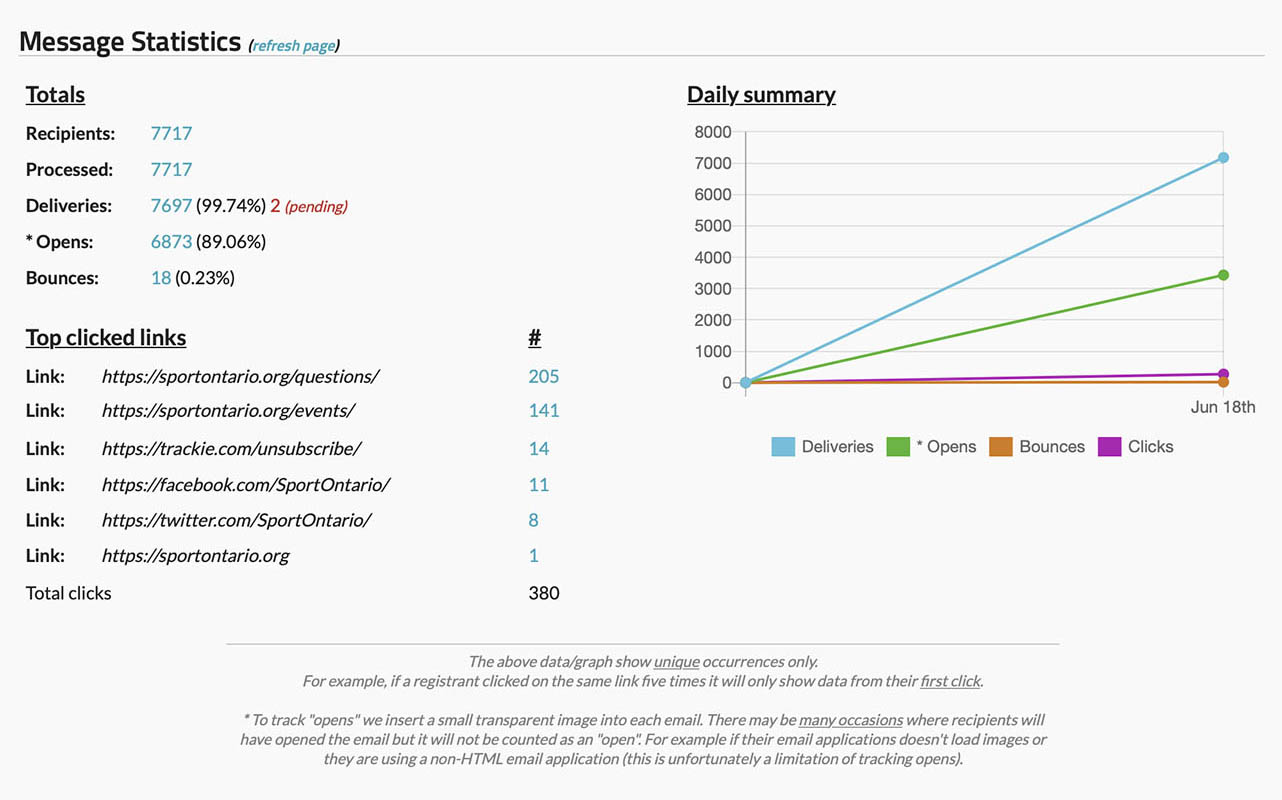 You can now view statistics on deliveries, opens, bounces and clicks.
You can now view statistics on deliveries, opens, bounces and clicks.
|
Learn MoreTo learn more about emailing, please visit this section of our Knowledge Base.
7. Webpage Creator
Empower your event, club, or organization with a customizable webpage! Create unlimited sections, showcase photo galleries, create menu items, integrate social media widgets, and explore more possibilities.
 Example of a webpage created for the World's Greatest Summer Camp.
Example of a webpage created for the World's Greatest Summer Camp.
|
Learn MoreTo learn more about creating a webpage, please visit this section of our Knowledge Base.
8. Comparison Report
We've added a cool new reporting feature that allows you to compare how your registrations are performing compared to previous years or other events under your account. This way, you can track increases or decreases based on the weeks leading up to your event.
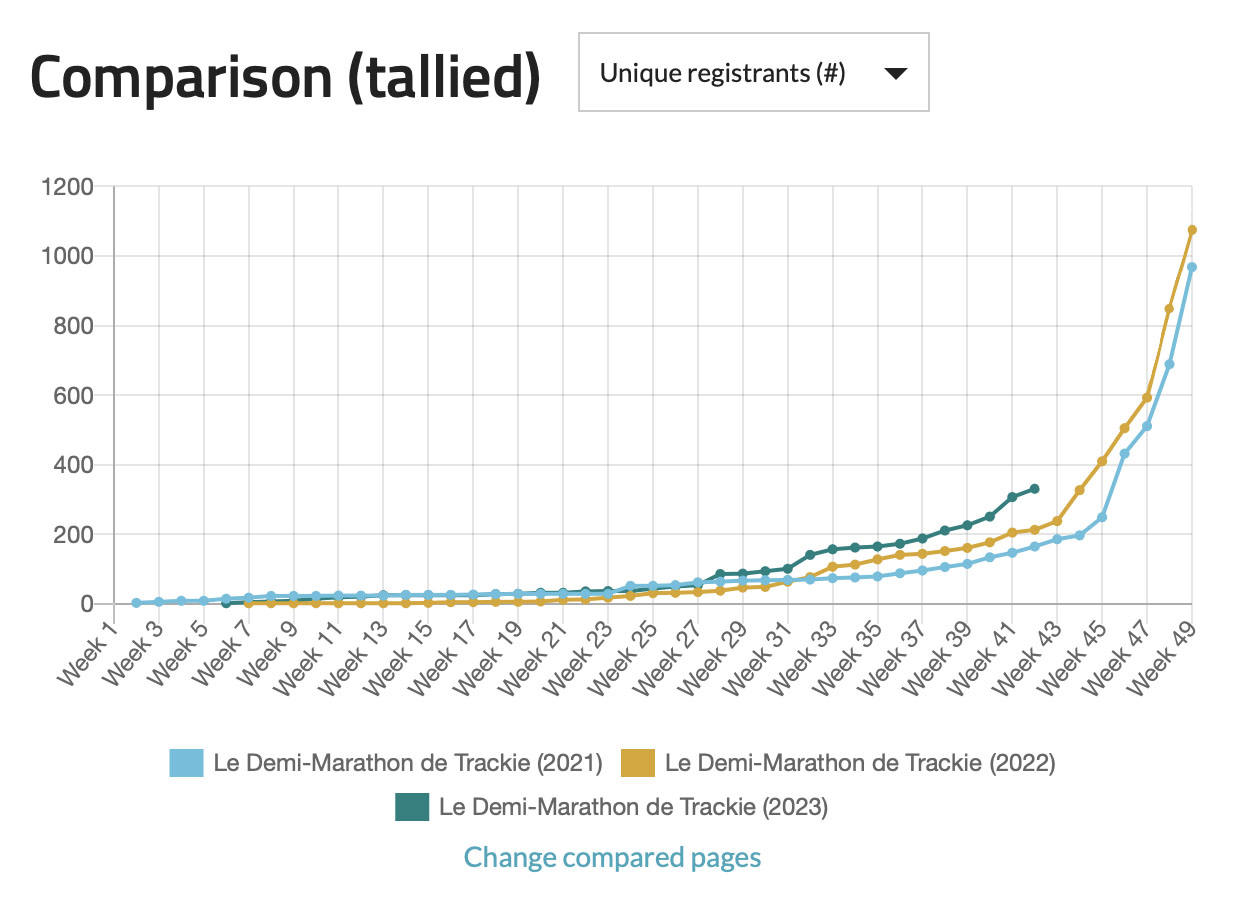 Example of a comparison report that compares the total number of registrants over three years for the same event.
Example of a comparison report that compares the total number of registrants over three years for the same event.
|
Learn MoreTo learn more about comparison reporting, please visit this section of our Knowledge Base.
9. Registering for multiple events at once
Registrants can now sign up for multiple events simultaneously. For example, if you plan to participate in all the remaining Ottawa Twilight Meets, you no longer need to complete each registration form separately.
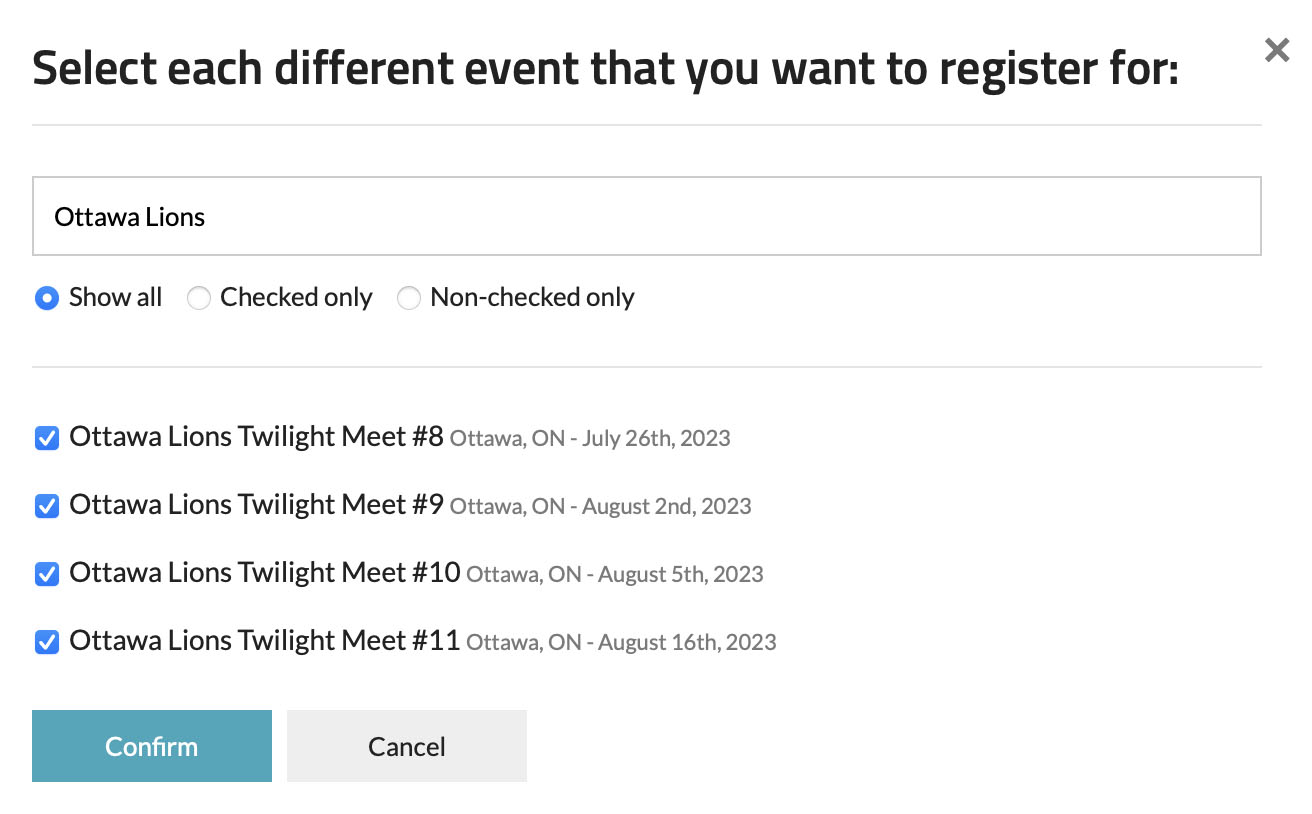 In this example we will be registering for four Ottawa Twilight meets at once.
In this example we will be registering for four Ottawa Twilight meets at once.
|
How to register for multiple events at once
- Step 1: Go to our Calendar page.
- Step 2: Click on the "I want to register for multiple events at the same time" button.
- Step 3: Check off the events you want to register for and click the "Confirm" button.
- Step 4: Fill out the combined registration form and complete!
10. Custom Branding
One of the key advantages of our system is the ability to white-label it, which allows organizations to customize and brand the platform as their own. This means that organizations can have their own unique branding, logos, and colors integrated into the system, creating a seamless and consistent user experience for their members or customers. This branding flexibility enhances the organization's brand recognition, reinforces their professional image, and creates a sense of trust and familiarity among their users. Overall, the ability to white-label our system offers organizations a powerful tool to strengthen their brand, enhance their user experience, and achieve their business objectives.
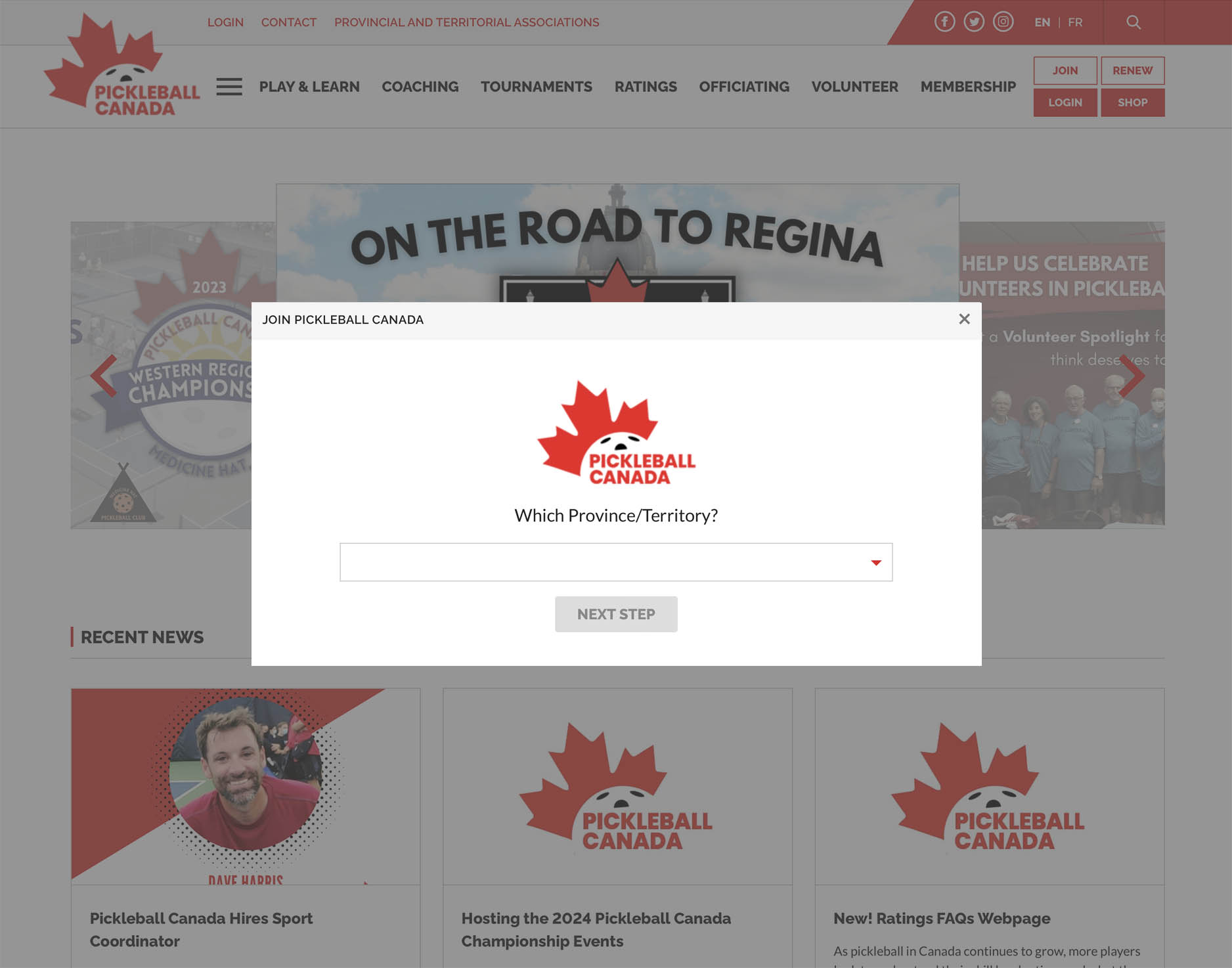 An example of the Pickleball Canada branded experience.
An example of the Pickleball Canada branded experience.
|
Learn MoreTo learn more about our branding, please contact us.
We've added hundreds of updates throughout the system, so this is just a glimpse of what's new. To review all features and functionality of our system, please visit our Knowledge Base.
We hope you find these tips helpful. Stay tuned for more "Wisdom Wednesdays" where we will be sharing helpful tips on our system.
If you have any questions, please feel free to contact us at support@trackie.com.