Team roster
With our "Team Roster" feature, you can conveniently save your athletes' information, eliminating the need to constantly re-enter their details when registering for multiple events on our system. To begin using the "Team Roster" feature, please follow these steps:
- Login to your existing account, or create a new account if you have not done so already.
- Click on the Team Roster button.
To learn more about how to utilize this feature, please click on the sections below.
Before utilizing the "Team Roster" section, you will need to add at least one team. To begin, select your team and click on the "Add Team" button.
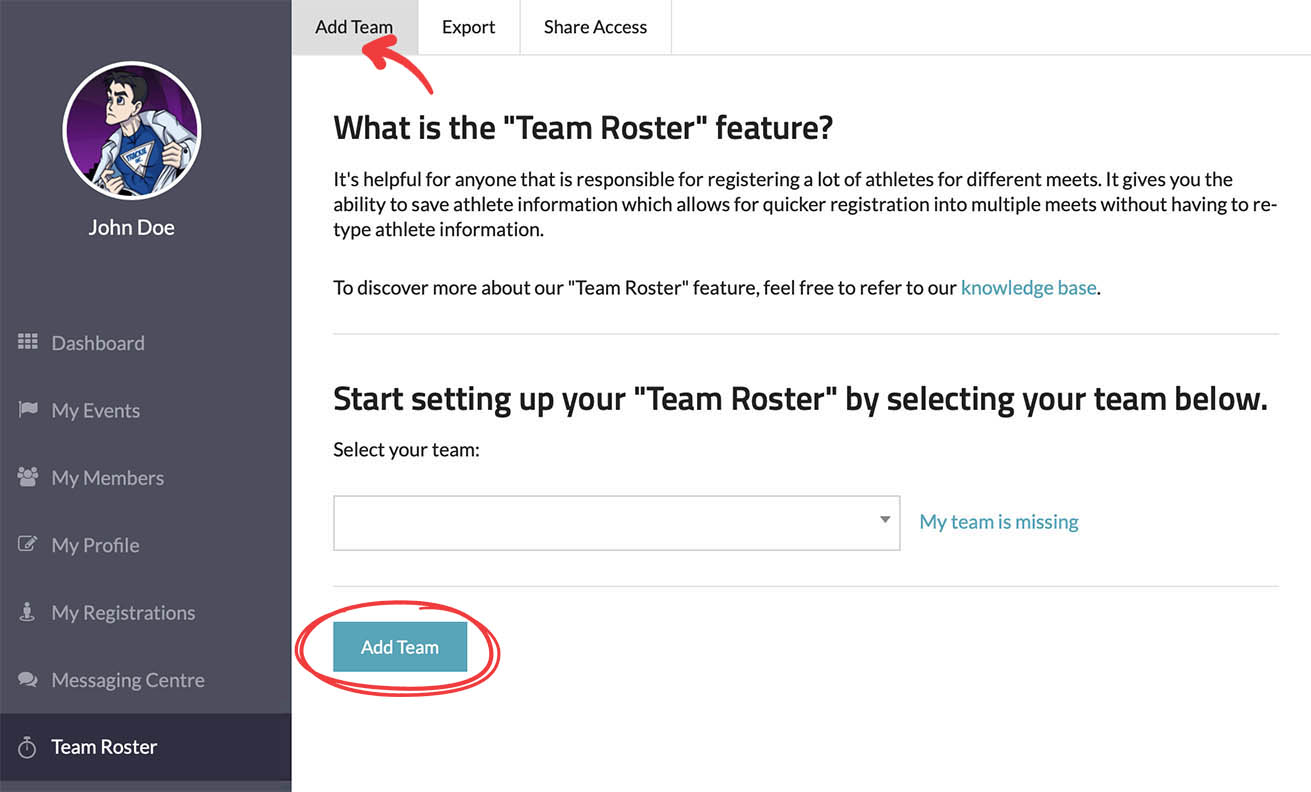
It is important to note that you always have the ability to add more than one team to your profile. This is particularly useful if you are coaching multiple teams, such as a school team and a club team.
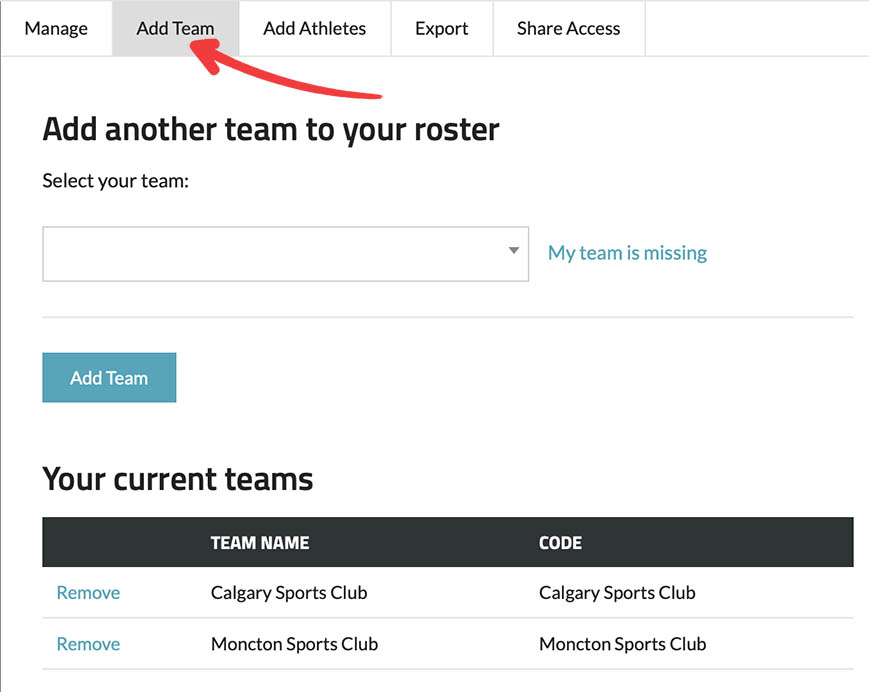
Once you have your team added to your profile you can start adding athletes to your team roster. When adding athletes to your team roster you have four options to choose from:
-
Add single athlete: Manually enter data for an individual.
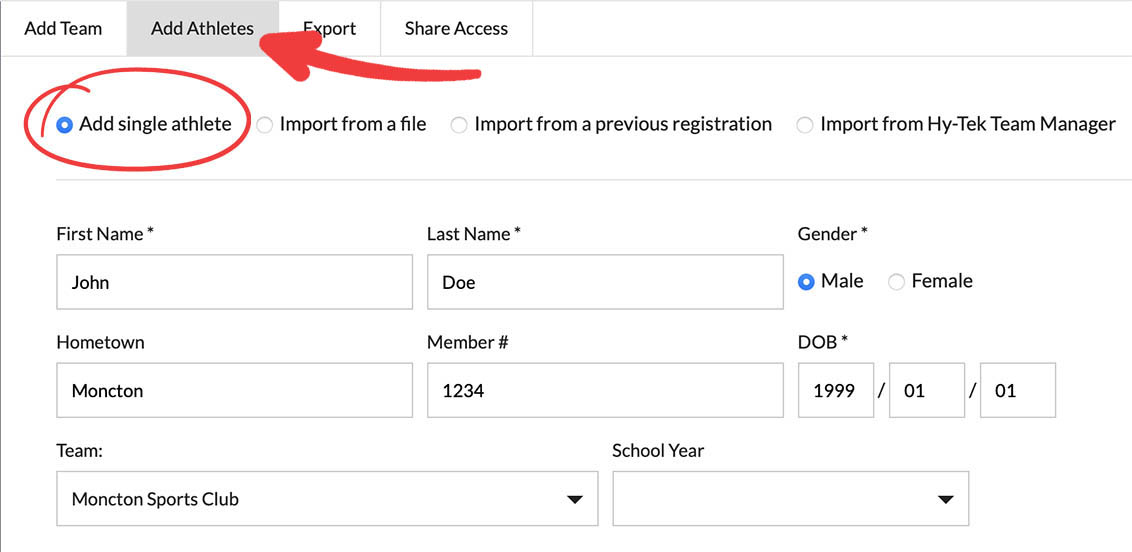
-
Import from a file: Import a CSV file so you can add many athletes at one time.
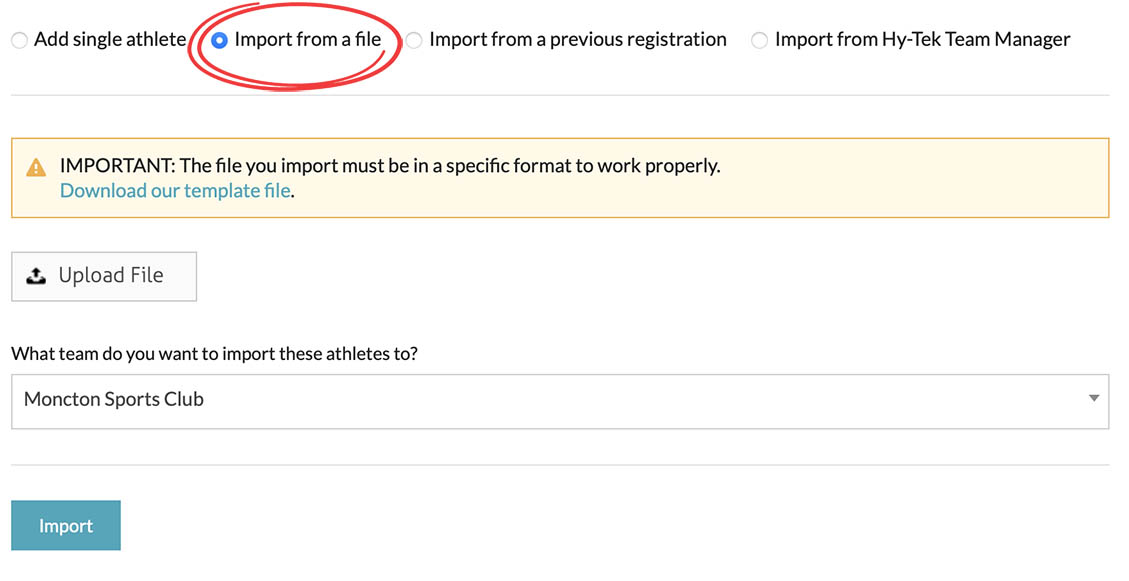
-
Import from a previous registration: If you already registered for other events on the system we can import your past registrations into your team roster.
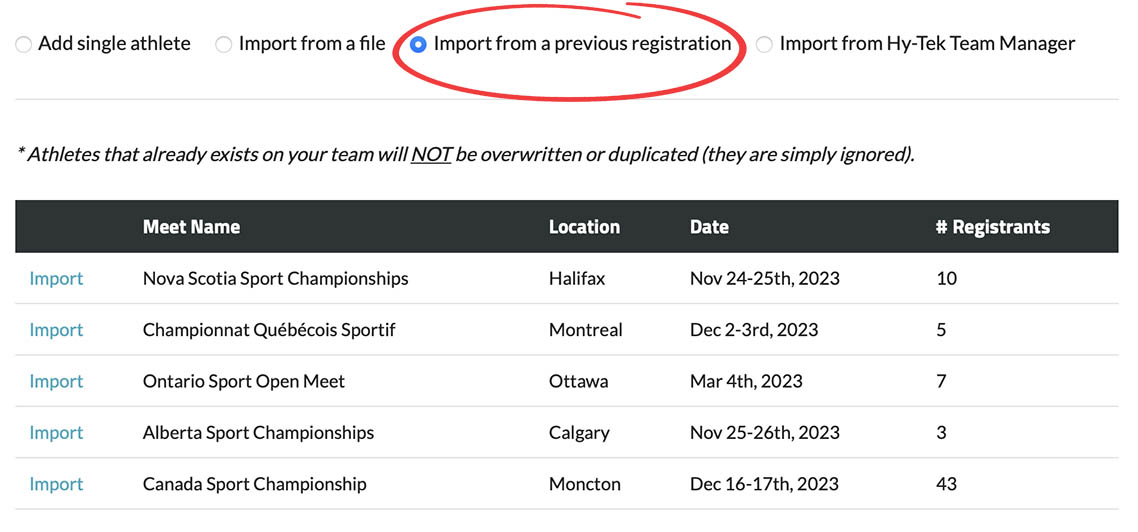
-
Import from Hy-Tek Team Manager: If you use Hy-Tek Team Manager, email us your "Athletes/Teams" file and we can help import your athletes for you.
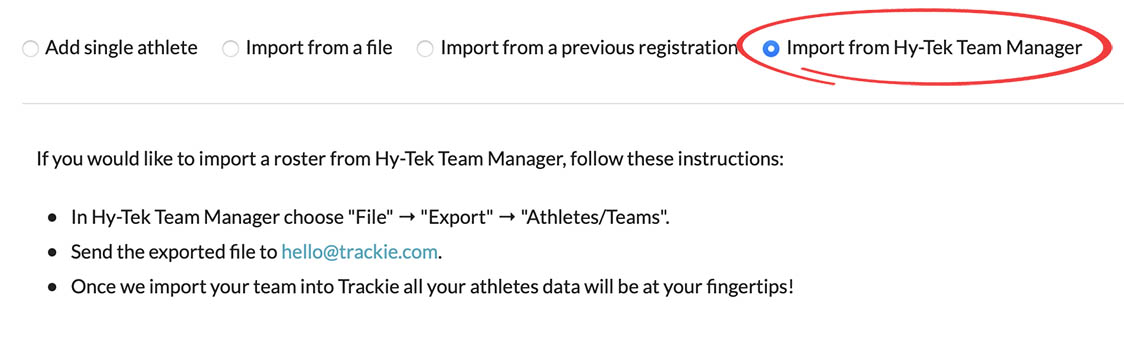
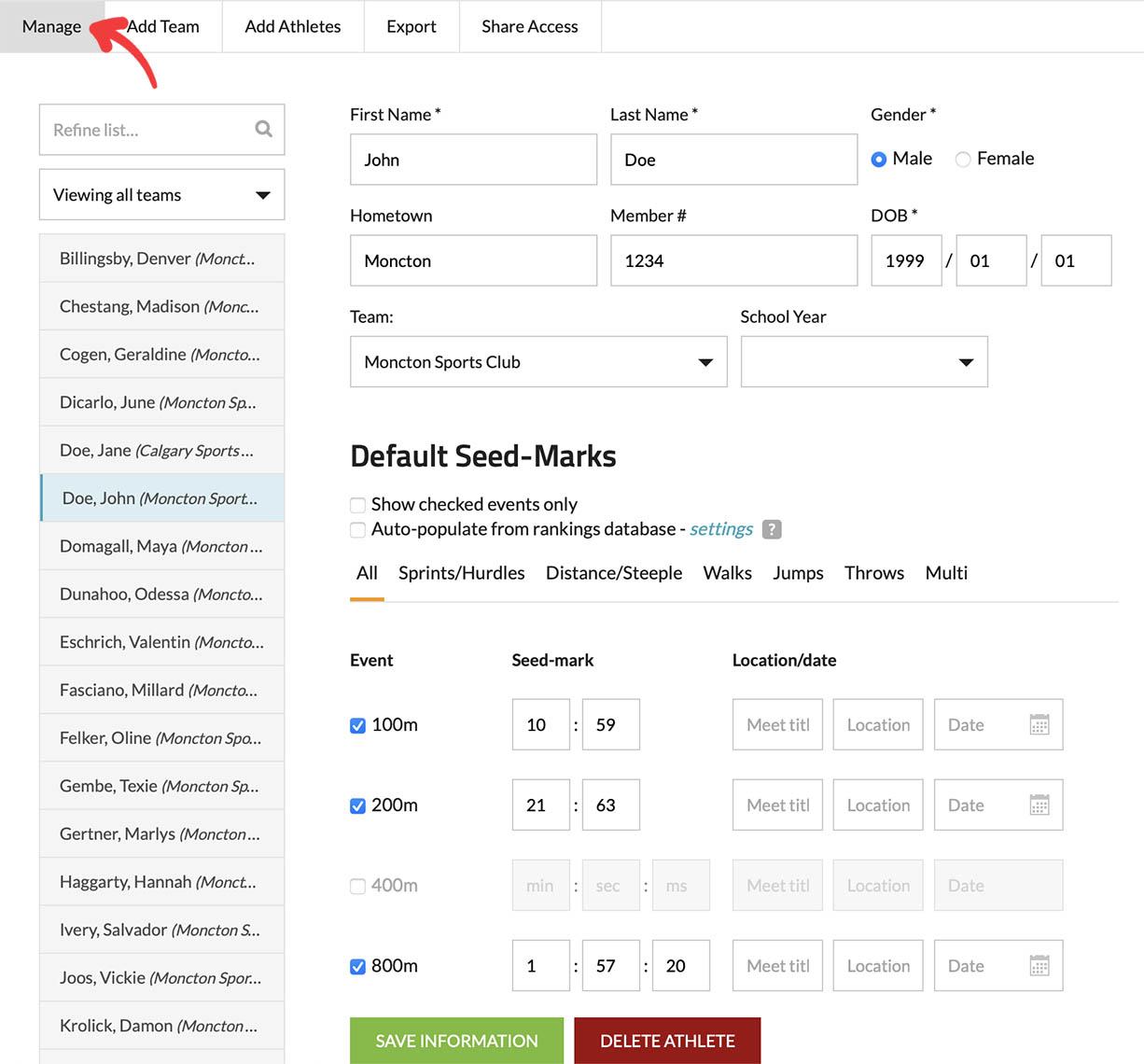
We provide you the ability to export your roster in the following formats:
- Spreadsheet: Export your team roster as a CSV file, which can be easily opened in external programs such as Microsoft Excel, Apple Numbers, Open Office, and other similar applications.
- Hy-Tek Info Record: Export your team roster as a Hy-Tek Info Record, which can be imported into Hy-Tek Team Manager.
- Hy-Tek Entry Record: Export your team roster as a Hy-Tek Entry Record, which can be imported into Hy-Tek Meet Manager.
If you have multiple teams you can also select which team(s) you want to export or even drill down to what individual athletes you want exported.
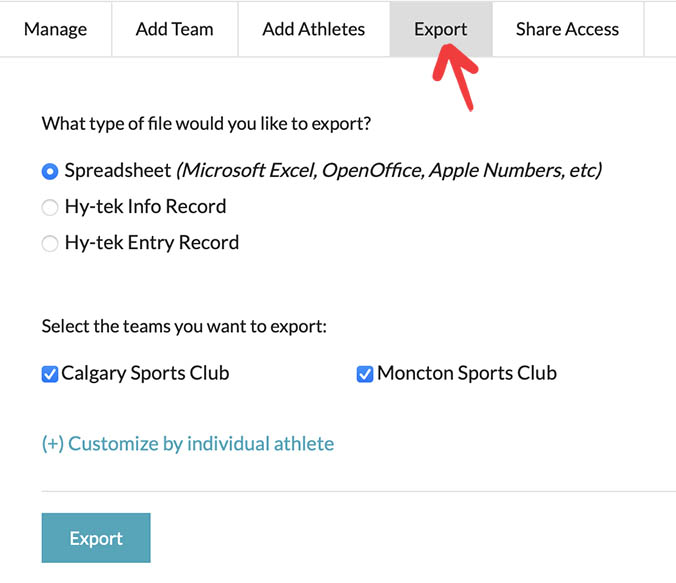
We offer the ability to share your team roster with other email addresses, allowing you to customize the access of each email to specific teams. This is particularly useful in situations where a school has multiple coaches who require access to the same team roster.
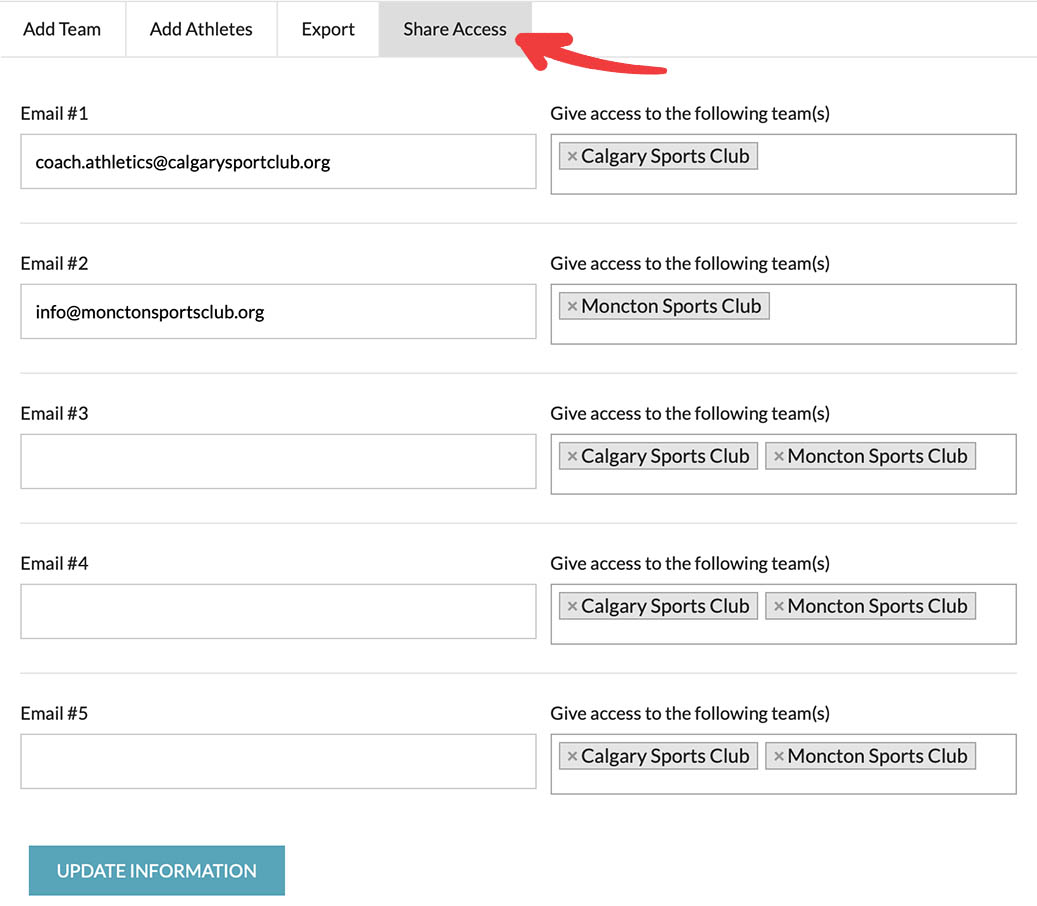
Once you have set up your team roster, you can simplify the event registration process on our system by following these steps:
- Login to your account.
- Find the event that you want to register for.
-
On the registration form, click on the "Team Roster" button.
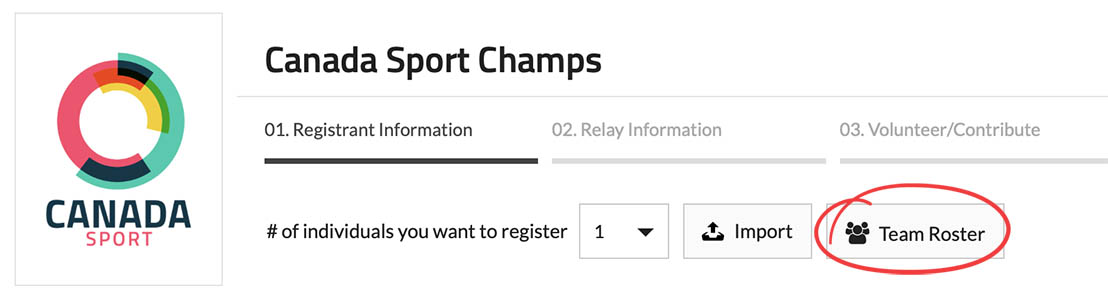
-
Select each athlete from your team roster that you want to register for the event and then click on the "Confirm" button.
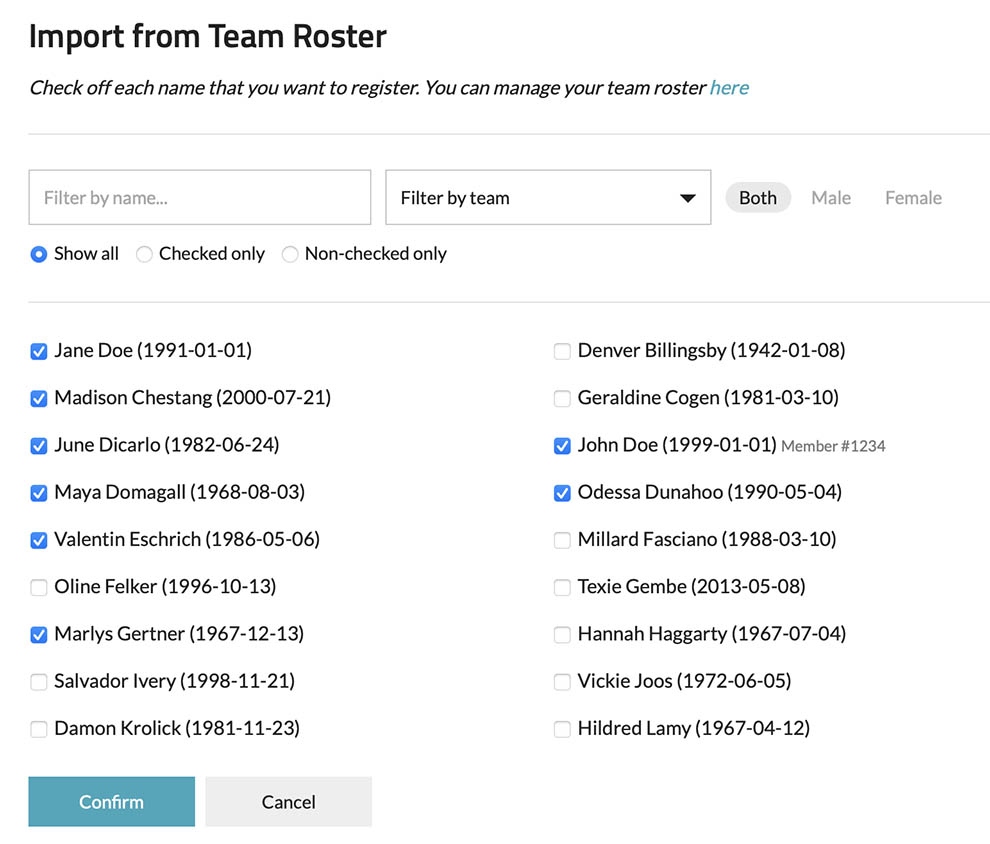
- Complete the remaining steps of the registration process.
