|
Include organization members
This setting allows you to validate the "Member #" field against your organizations data. If your organization has different membership types they will be listed so you can check off which types to validate. This can be helpful if you require registrants to have a specific type of membership, such as being a coach for a coaching course, for instance.
|
|
Allow member signup during registration
If you want to enable members to sign up for your organization during the registration process, this feature can be beneficial in scenarios where registrants need to be members to register for an event. For example, if a registrant is not yet a member, this feature allows them to register for the event while simultaneously purchasing a membership to your organization.
|
|
Active & Expired members
This setting provides the option to specify the validation of active and/or expired members. In the case of expired members, you can further define a date range for validation.
|
|
Lock team when a valid membership # is entered
If your organization allows registrants to be registered with specific teams, you have the option to restrict the team selection based on your organizational data. This feature can prevent registrants from attempting to register for different teams within competitions.
|
|
Import your own list
This setting provides the ability to upload your own membership listing in case it is not already connected to our system.
|
|
Membership by-pass codes
This setting allows you to add bypass codes for non-members. An example of when this feature can be valuable is for events that require membership but may have international participants who need to bypass the membership validation process. By setting up bypass codes, you can provide exceptions for specific cases where registrants can bypass the usual membership validation process during registration.
|
Membership validation
You have the option to enable membership validation. To access this setting, you need to first create a registration form. Once created, in your settings navigate to the "Step 1: General Information" section and click the "Manage Questions" button.
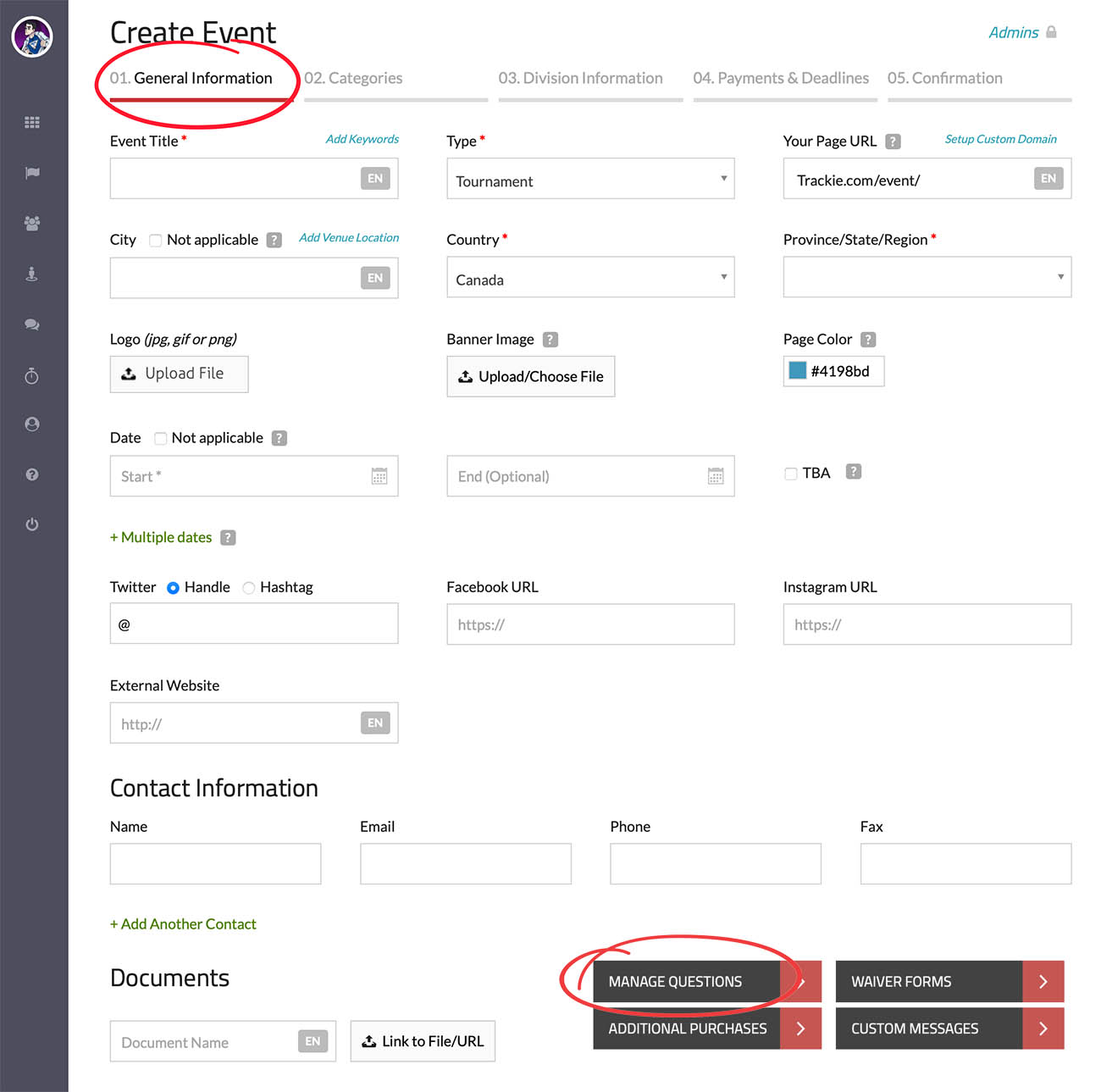
Upon clicking the "Manage Questions" button, the interface shown below will open. To validate membership, please enable the "Member #" option under the "Default fields" section, as illustrated in the image below.
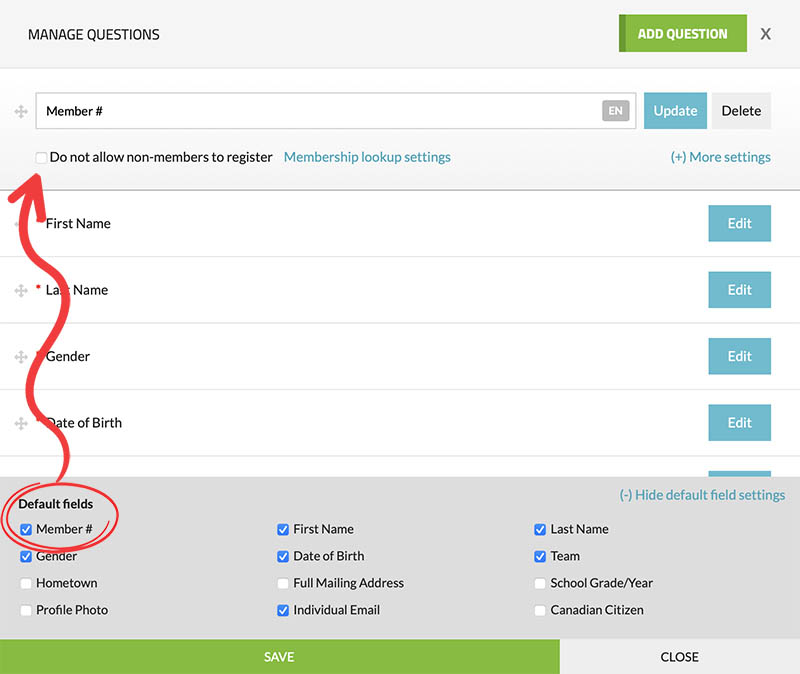
To restrict registration to members only, you have the option to check off the "Do not allow non-members to register" option. By clicking on the "Membership lookup settings" link, you will be presented with additional options as depicted below.
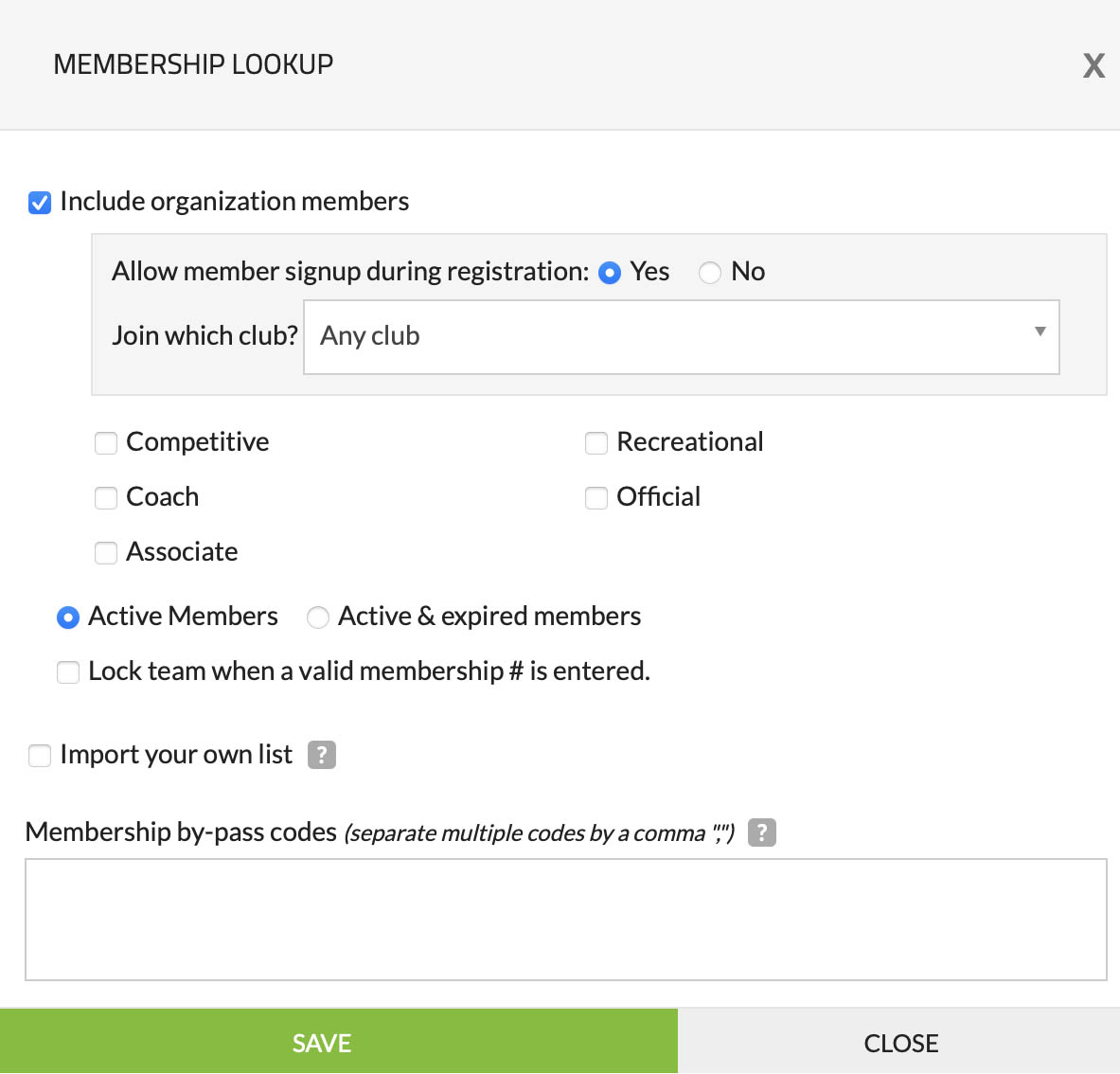
Settings
Last updated: May 28th, 2023
